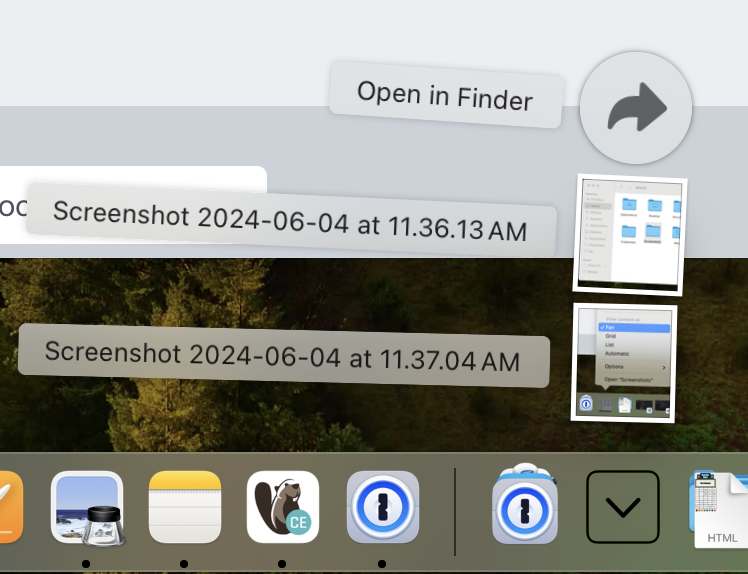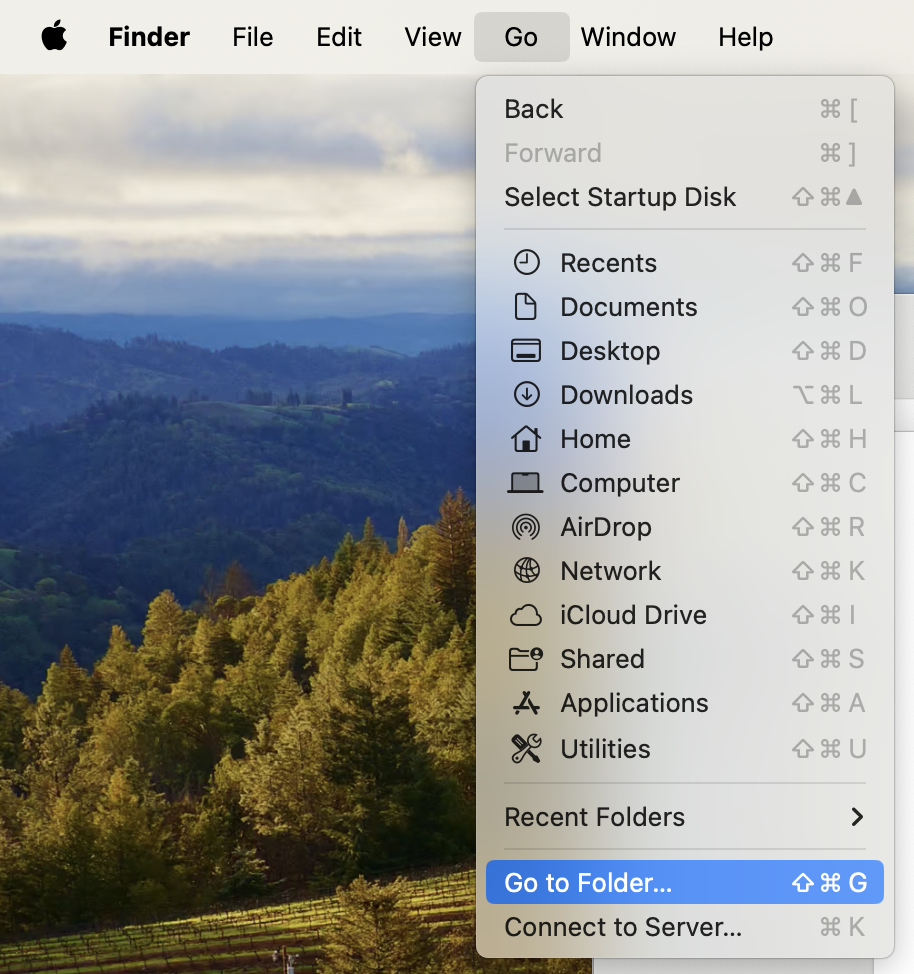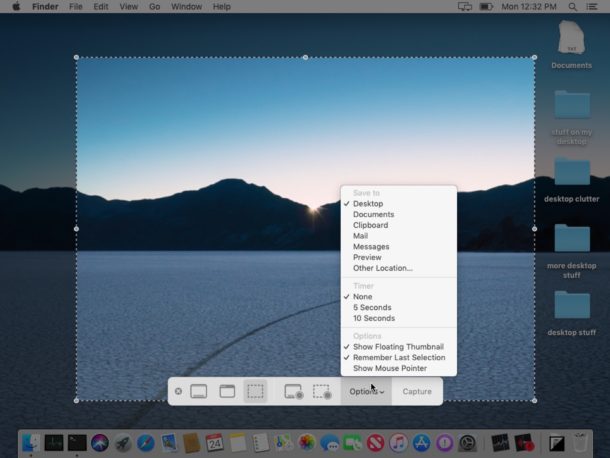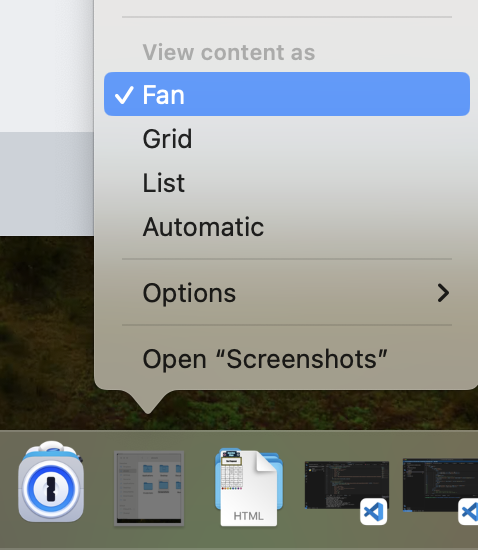Add a screenshot folder to your macOS dock
I often forget how to do this, but I find it incredibly useful so here's a quick image-rich tutorial on how to set up a Screenshots folder in your dock on macOS that's visually accessible:
- Go to your personal user folder (Finder > Go > Go to Folder... > "~") and create a new folder "Screenshots".
- Then click Cmd+Shift+5 to open the screenshot view with options. Click "Options" and then under "Save to" choose "Other Location..." and select the new "Screenshots" folder.
- Drag that folder onto your Dock off to the right like the "Applications" folder. Ctrl+Click on the folder and under "View content as" select "Fan" and under "Sort by" select "Date Added".
And voila! You're done.